Training
Introduction & Account Activation
In this video you will learn how to activate your new account. The video will walk you through the welcome email that will contain your user name and temporary password and will explain how to set a new password.
How to Schedule a New Ride
In this video you will learn how to login in to the EpicRide V3 portal, how to search for a member, and how to create a new round trip ride for a member using our fast booking trip form.
How to Create a One Way Trip
In this video you will learn how to create a one-way trip using the fast booking trip form. You will also learn how to edit a saved trip from the trip confirmation pop up screen. Finally, you will learn how to create a Rideshare (on-demand/right now) one-way trip
How to Create a Multi Destination Trip
In this video you will learn how to create a multi-destination trip for a member. This option is used for a member that will be traveling to more than two locations in one day. For example: Trip 1: From Home to Doctor’s office Trip 2: From Doctor’s office to Diagnostic Center and Trip 3: From Diagnostic Center to home.
How to Search for Scheduled and Past Trips
In this video you will you will learn how to view a member’s Scheduled or Past Trips. You will also learn how to edit and cancel a particular leg.
How to Schedule Standing Orders
In this video you will learn how to create a standing order. A standing order is scheduled for any members that will have a reoccurring appointment. For example, if the member goes to Dialysis 5X a week, you will learn how to create the trip and make it repeat for up to one month.
How to Add a New Member
In this video you will learn how to add a new member that is not in the system. This option will only be available for user accounts that have Administrator privileges and are Alivi private pay clients.
How to Create an Administrative Account
In this video you will learn how to add a new user to your account and provide them access to the EpicRide V3 portal. This option will only be available for user accounts that have administrator privileges. Once the new user account is created, the new user will receive a Welcome Email that will contain their user name and temporary password for the Portal.
Trip Tracking & Activation
In this video you will learn how to use Trip Tracking and how to Activate a trip. Trip tracking is used to search for a member’s trip(s) using specific dates or a range of dates. Trip Activation will be used to activate a trip and send the driver to a member who is ready to be picked up.